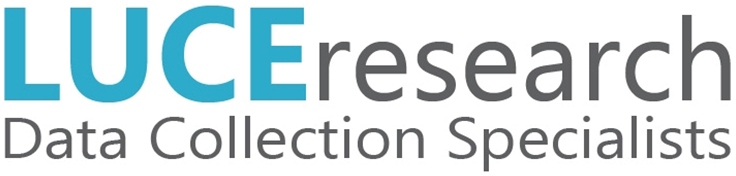Having Issues Working from Home?
Check out the resources on this page to try and get online and back to work as soon as possible!
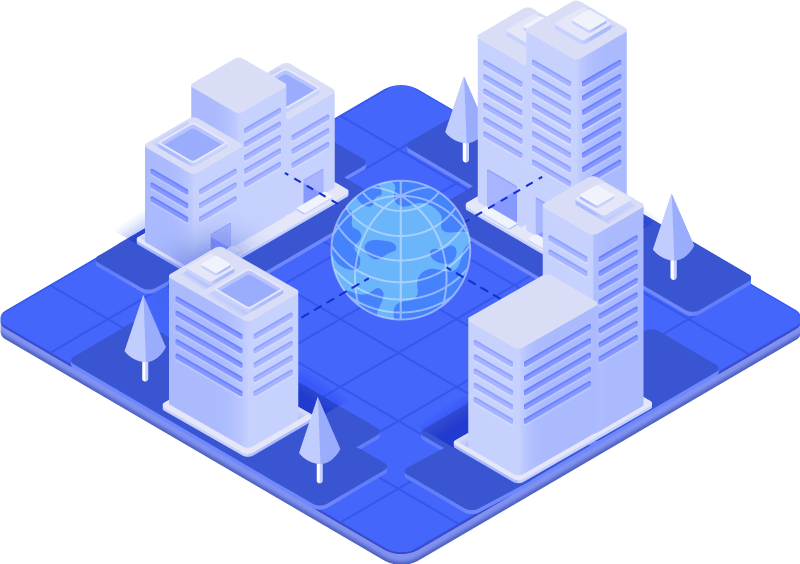

What issue are you having?
Voxco hanging up on you after entering your access code
This can happen for a variety of reasons, but the cause of Voxco hanging up after you enter your access code is due to DTMF tones (beeps) not being sent properly from your phone to us. In order to resolve the issue, please try one or a combination of the following:
- Disable the WiFi on your phone
- Disable the Data on your phone (sometimes only disabling LTE is required)
- Disconnect any headset (bluetooth or hardwired) that you may have connected and try calling in again
- Mute your phone when entering the access code
The solution will vary depending on your phone and the service provider you have chosen. Please try the above listed steps (or a combination of them) to find out what works best for you.
You can't hear the double beep when calling in to Voxco
It is not uncommon for the expected double beeps to get lost somewhere between us and you. However, this should not prevent you from completing a successful connection. In the case that you can not hear the double beeps, please follow these steps:
- Call the provided number
- Wait for the line to stop ringing
- Once you can no longer hear ringing, wait 5 seconds and then enter your access code slowly (1 digit per second) followed by the # sign
- Hit “Confirm” on your screen
Could not retrieve workstation ID
This error is received when the URL you are using to access Voxco is not correct. Please close out of Voxco and access the your respective CATI server using one of the links on the Remote page (https://www.luceresearch.com/remote) or use the correct link from below:
Cannot set station in Wait Mode
If you receive this error, the only solution is to “Close Session” and then log back in. If you continue to receive this error, please refer to the “Other Issues” tab on this page and follow the recommended steps.
Phone connection with Voxco is disconnected
This is often due to poor cell phone reception or WiFi calling being enabled. If you are experiencing this, please:
- Ensure your cell phone reception is adequate and reliable enough to maintain a quality connection with our dialers. If you are located in a space with poor reception, please move to an area of your house with better service
- Disable the WiFi on your phone to ensure that WiFi Calling is not the cause of your issue
This can also happen when a project is stopped by a member of our Operations staff. Please regularely monitor your chat to ensure you are on the correct project.
Kicked out of Voxco
If you are continuously getting kicked out of Voxco, please refer to the “Other Issues” tab on this page and follow the recommended steps to resolve the issue.
Headset Issues
If you believe you are having issues with your headset, please try disconnecting the headset entirely and test if the issue is still present by using your phone alone. If the issue is remedied by removing the headset, you will likely need to procure a new headset. The headphones/microphone that come with most phones are most often sufficient.
"Failed to establish the phone connection" error message
Please make sure you are calling the correct phone number. Each dialer has a different phone number, so you will call a different dial in phone number depending on which dialer you are assigned.
Other issues
There are many other situational issues that can occur when using your own computer to work in Voxco. Voxco has been tested and designed for use with all the latest versions of major browsers (Chrome, Edge, Firefox). Please ensure that your browser is fully up-to-date.
Occasionaly, users with “strict” security measures in place on their computers will experience peculiar issues while using Voxco. In order to alleviate this, please:
- Disable any pop-up and script blockers for the “luceresearch.com” domain
- Disable any enhanced security for Luce Research URL’s that may be put in place by third party security suites (McAfee, Norton, Avast, etc)

Still having issues?
If you have been through the possible solutions listed above and are still experiencing issues, please follow the instructions below to schedule a remote help session
Schedule Appointment
Find the problem
Implement a solution
Scroll down to learn how to schedule your IT help appointment now!