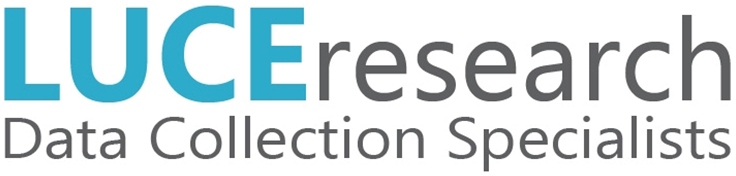Starting / Joining a Meeting with Chat
Meeting with members of your team has never been easier!
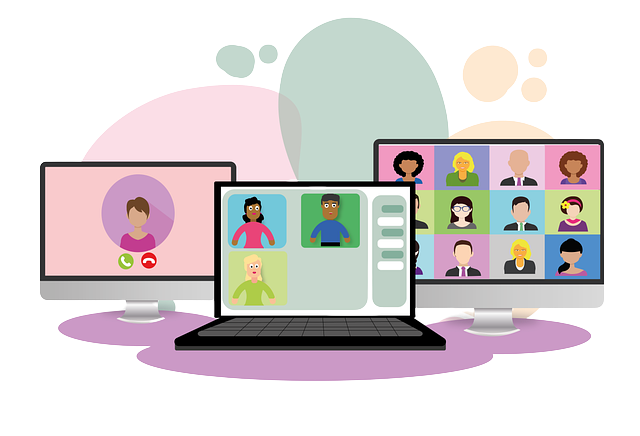

How Do I Get Started?
Step 1
Log in to https://chat.luceresearch.com and open the direct message you would like to start a meeting with.
Step 2
Click the phone icon in the top right corner of the chat window.
![]()
Step 3
Choose “Yes” to start a video call.
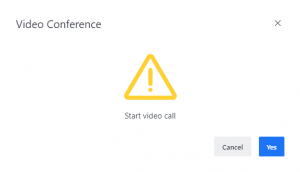
Step 4
Enter your first and last name, allow access to your microphone and camera (if applicable), then click “Join meeting”.
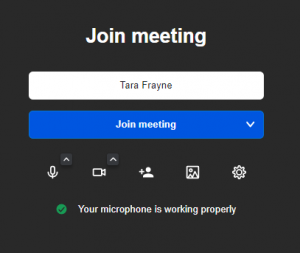
How Do I Use It?
Sharing Your Screen
Once in the meeting, click the “share screen” icon at the bottom of the window (as shown below) and select what content you would like to share. Then click “Share”.

Enabling / Disabling Your Webcam
On the bottom toolbar, click the camera icon to toggle your webcam on and off.
![]()
Enabling / Disabling Your Microphone
On the bottom toolbar, click the microphone icon to toggle your microphone on and off.
![]()

Meetings not working?
If you are having issues with meetings, please follow the instructions below and a member of our IT team will contact you as soon as possible.
Submit a ticket
Find the problem
Implement a solution
Scroll down to learn how to submit a new ticket

Help Desk Ticket
In order to submit a help desk ticket, please send an email to helpdesk@luceresearch.com and include as many details as possible regarding the issue at hand.
Please include the following information:
- Your Name
- Your Voxco Username
- Your Phone Number
- A detailed description of the issue you are having. Please attach any relevant screenshots to the initial email
After reviewing your case, a member of our IT team will reach out to you regarding next steps.
Thanks!
Luce Research IT